Install Downloader on Firestick
Welcome to our IPTV Service In This Tutoriel The Best IPTV Service AKTV IPTV SUBSCRIPTION Will Show With AKTV How to Install Install Downloader on Firestick.The Downloader app is used by millions of cord-cutters across the world for sideloading apps to their streaming device with the click of a button.
Downloader is available for installation on nearly any streaming device imaginable.
This includes any device that runs the Android operating system (OS). Variations of Android OS include Android TV, Fire OS, Stock Android, Google TV, and more. Popular streaming devices that run Android OS include the following:
- Amazon Firestick (all models)
- Fire TV & Fire TV Cubes
- NVIDIA Shield (all variations)
- Android phones & tablets
- Chromecast with Google TV
- Generic Android TV Boxes
- MECOOL Boxes
- onn. Google TV Boxes
- Windows PC and Mac (via Android emulator)
- Raspberry Pi
Note: Roku and Apple devices run their own operating systems and are NOT compatible with the Downloader app. We recommend using one of the devices listed above instead.
The app itself uses a home screen with a built-in web browser that allows for the installation of apps and APKs. The key to this is file management that is programmed within the app to allow for download, deletion, and more.
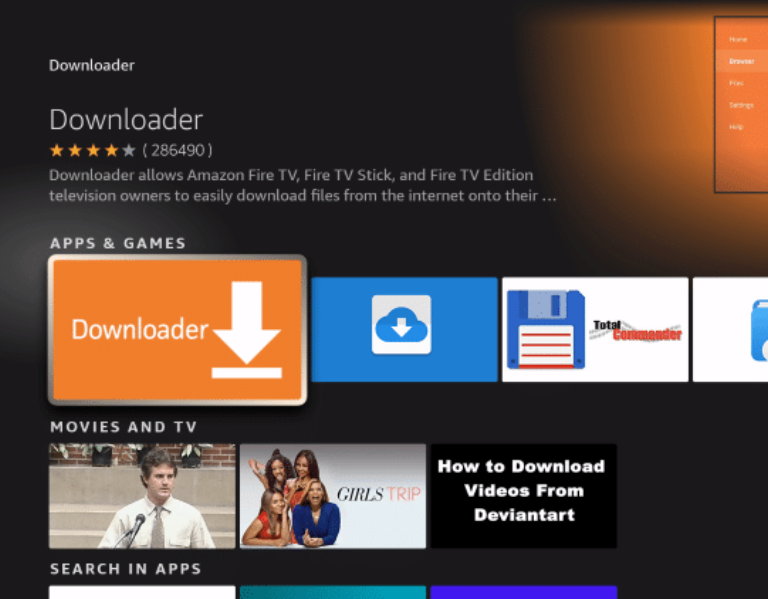
In this guide, we’ll show you how to install the Downloader app on your Firestick. With Downloader, you can easily download files from the internet directly to your device, expanding your entertainment options.
Downloader is one of the most popular applications used by millions is available in the Google Play Store. Let’s get started!
For Google/Android TVs and Android Phones/Tablets:
For Fire TVs and Fire Tablets:

Install Downloader on Firestick
1. From the home screen of your device, hover over the Find option.
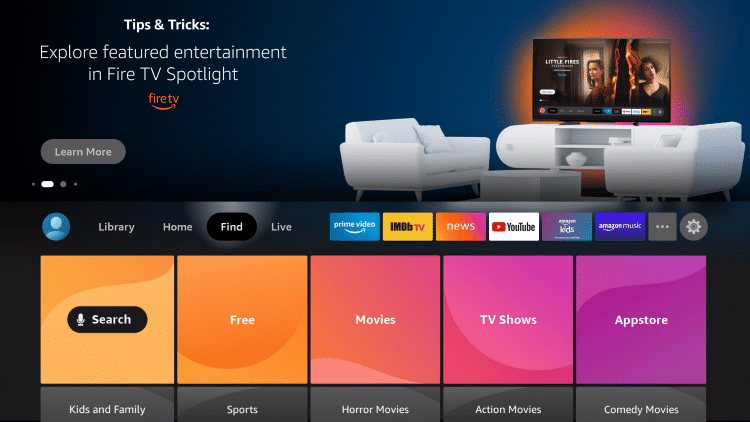
2. Click Search.
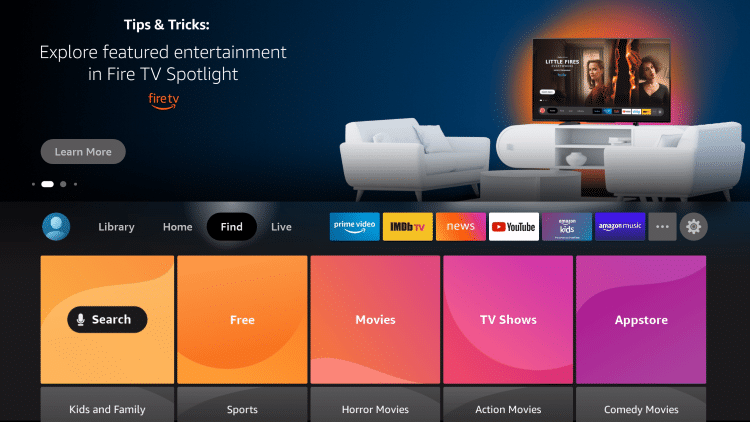
3. Search for and select Downloader.
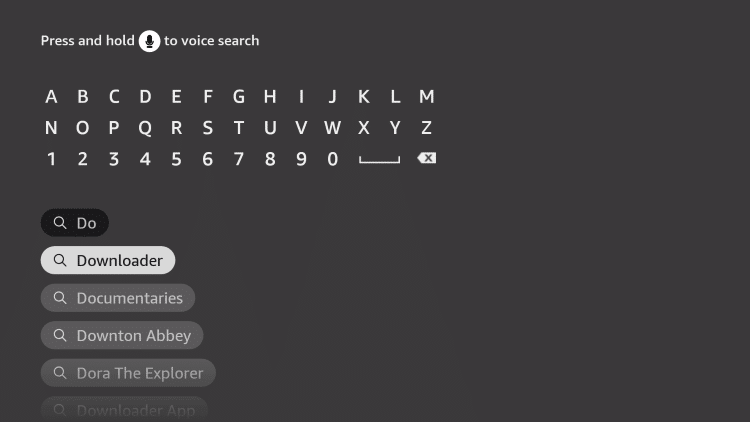
4. Choose the Downloader app.
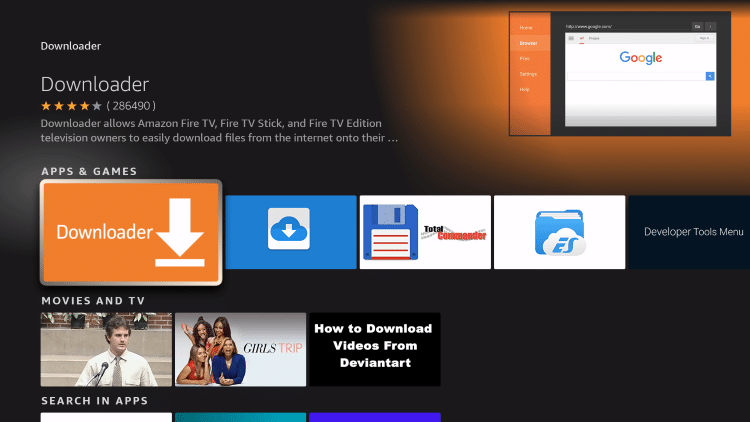
5. Click Download.
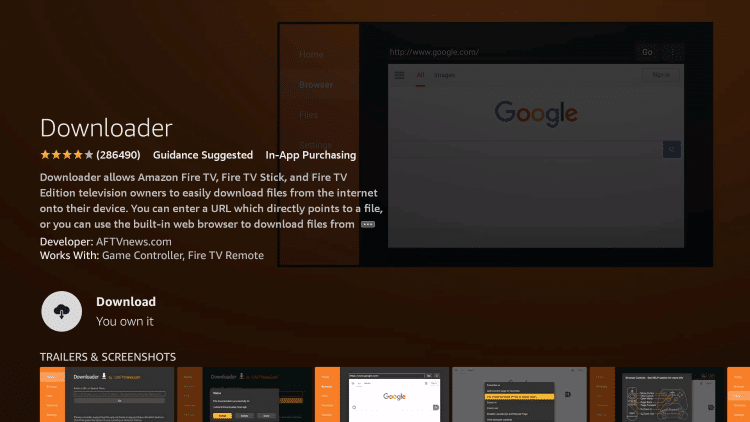
6. Wait for the app to install.
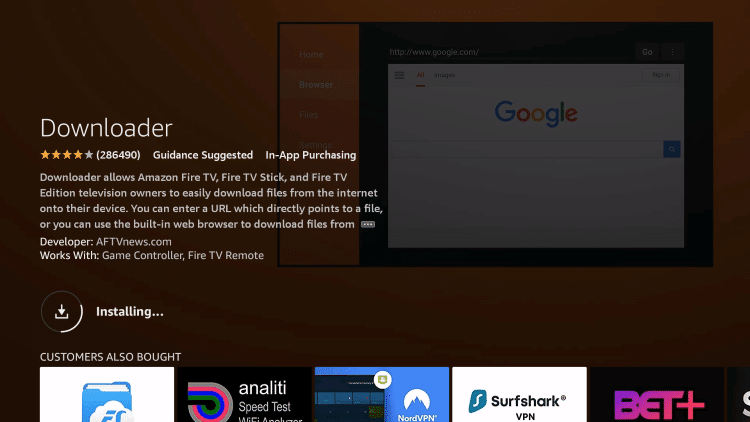
7. Once the app finishes installing click Open.
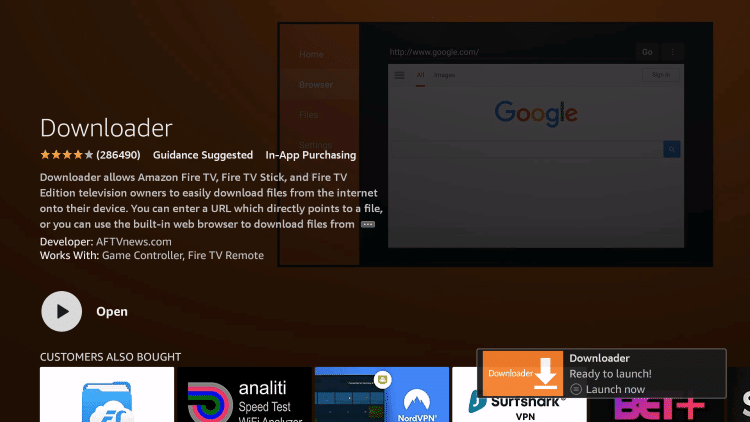
8. Return to the home screen and open Settings.
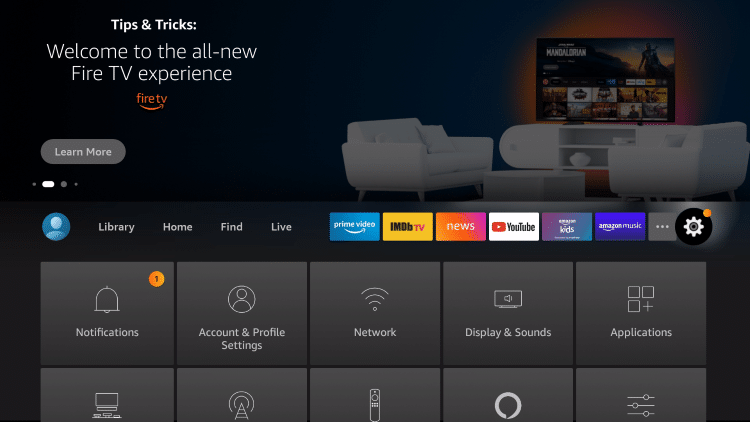
9. Click My Fire TV.
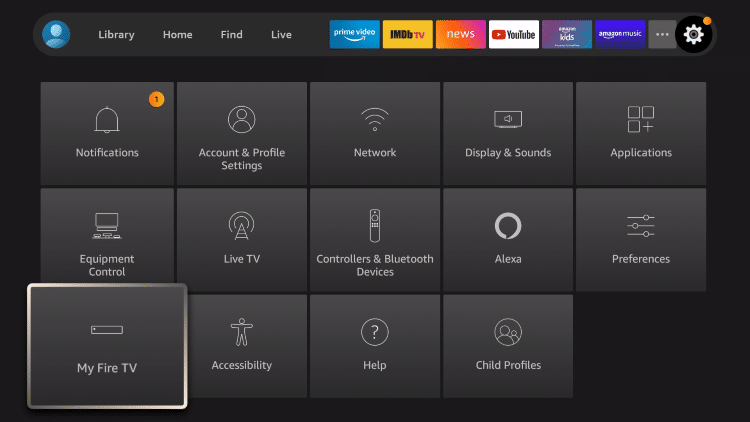
10. Choose Developer options*
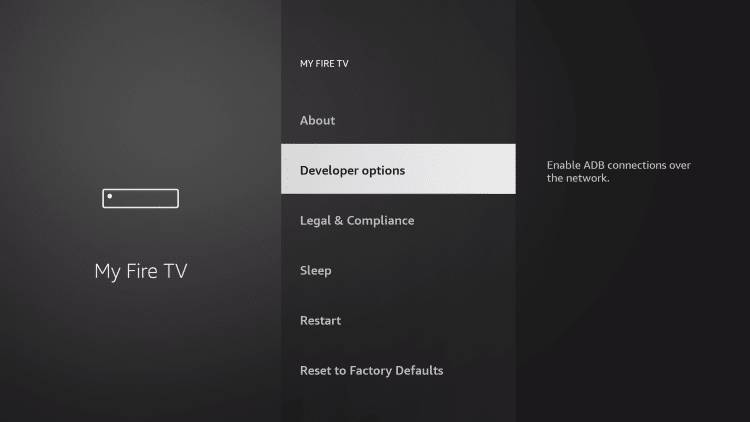
IMPORTANT: Please see the notes below if you don’t see Developer Options on your screen.
11. Click Install unknown apps.
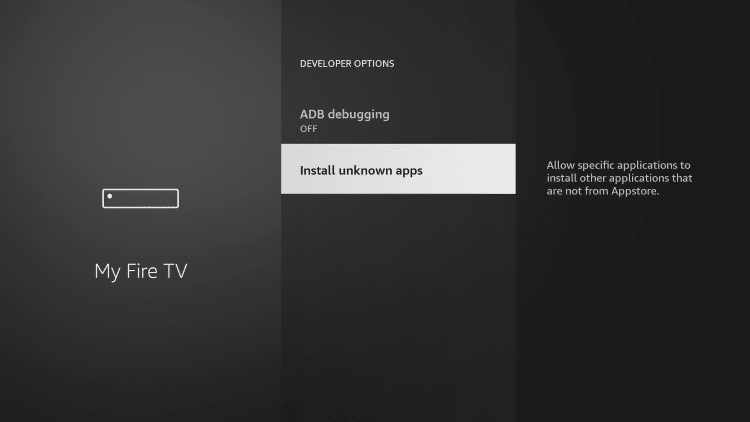
12. Find the Downloader app and click it.
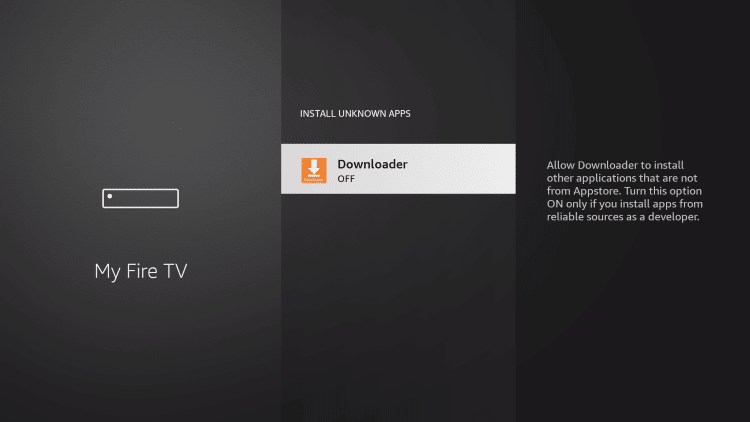
13. This will turn Unknown Sources to On for the Downloader app. This will enable side-loading on your device.
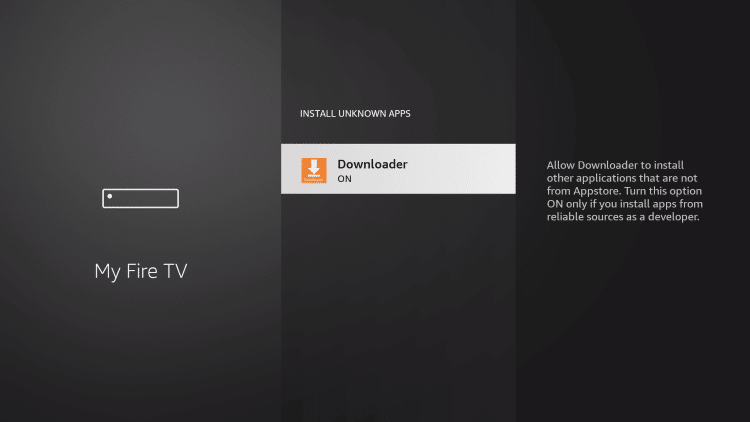
Developer Options Not Available
If you are unable to locate developer options within settings, follow the instructions below to enable this to use the Downloader App.
1. Hover over the Settings icon and click My Fire TV.
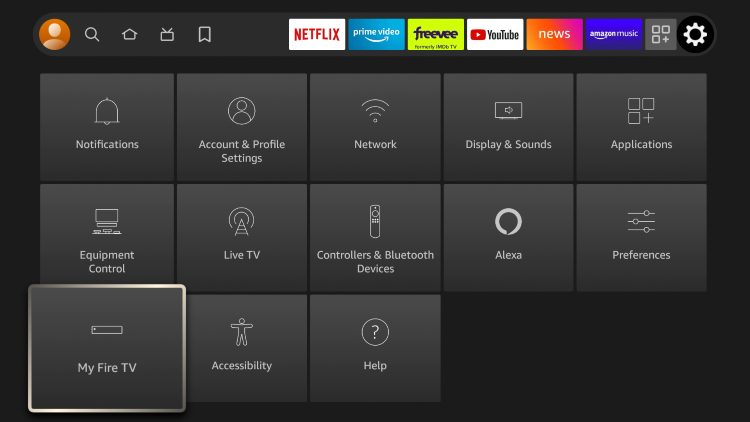
2. Click About.
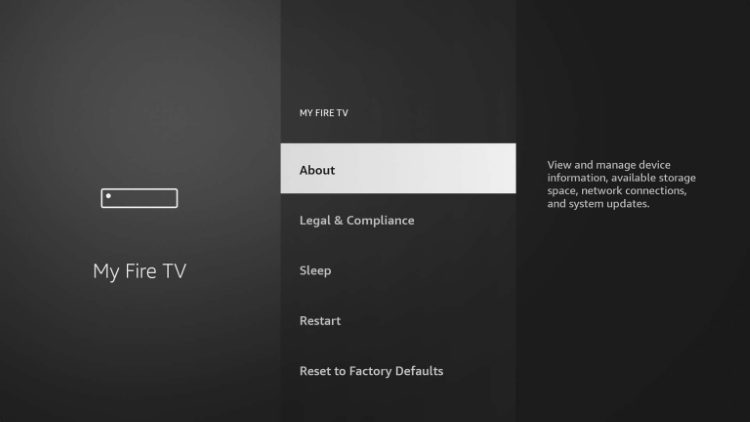
Note: Notice Developer Options is missing.
3. Hover over Fire TV Stick and click the OK button on your remote 7 times to become a developer.
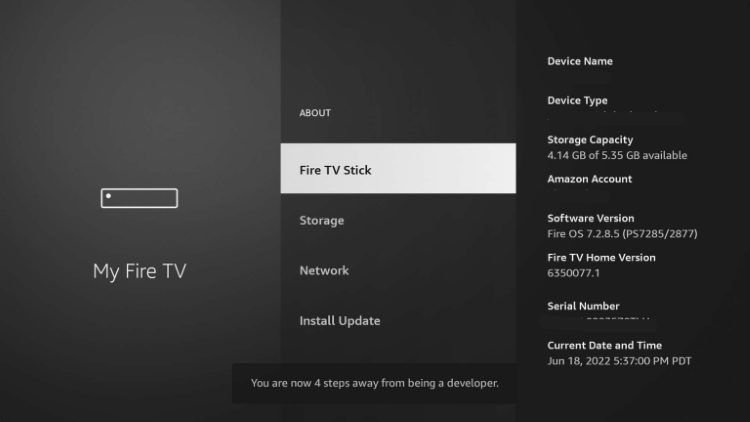
4. Click the back button on your remote and you will notice Developer Options is now showing within My Fire TV.
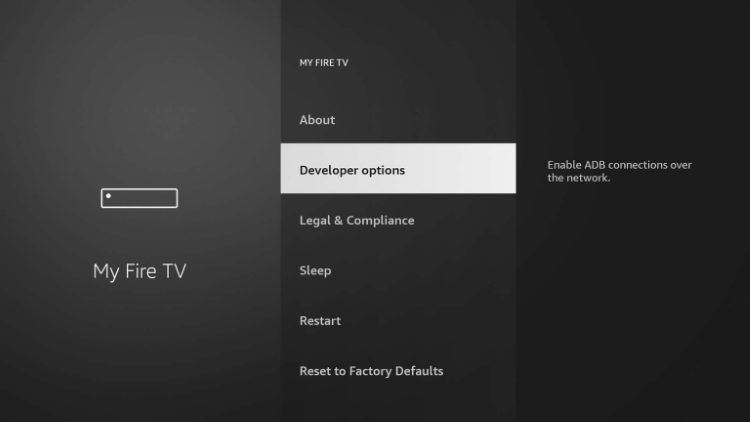
Explore the best IPTV reseller panel with AKTV SHOP IPTV and take your business to the next level with ease!
For more information or to subscribe, visit the official website: Aktv IPTV Premium.
Frequently Asked Questions
How do I install Downloader?
This guide will show you how to install the Downloader App on any device you prefer.
Is Downloader Free?
Yes. This app is absolutely free to install and use for downloading thousands of applications.
What is the Downloader App?
The Downloader App is a tool used to install various applications that are not provided within your preferred App Store.
Is Downloader on Firestick?
Yes. the Downloader App is available on all variations of Firestick and Fire TV as well as Android devices.
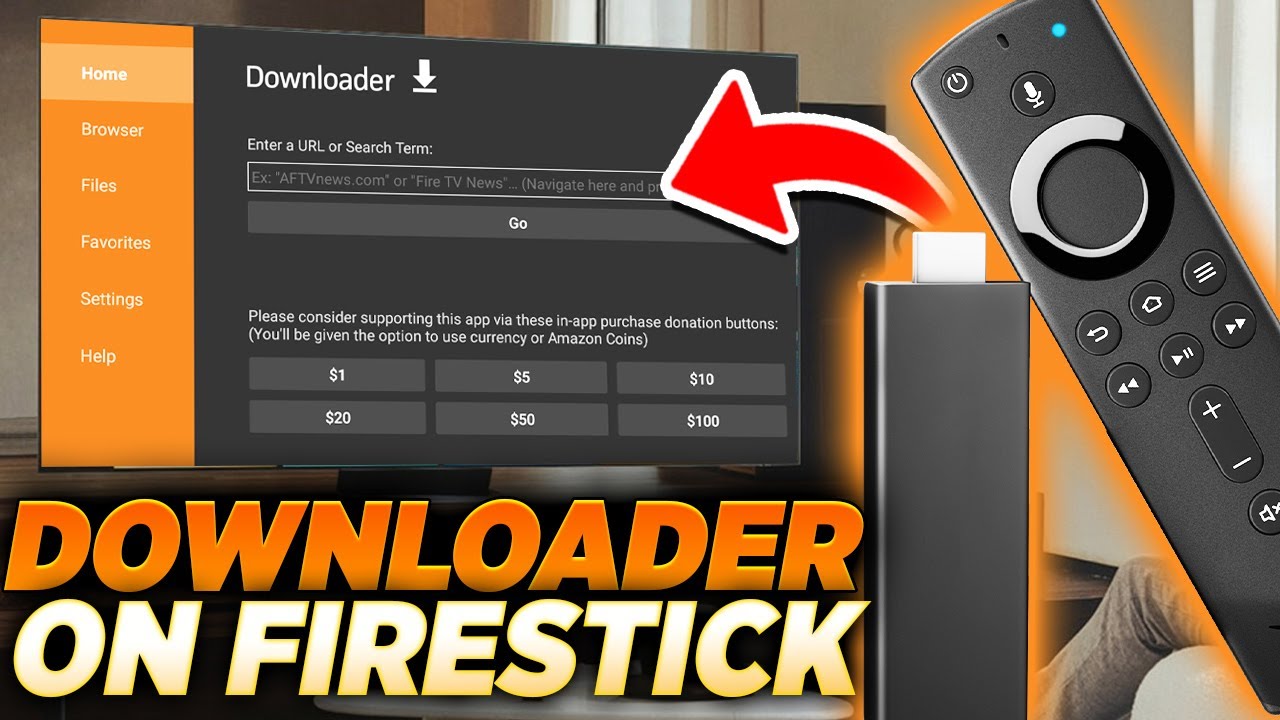
Leave a Reply