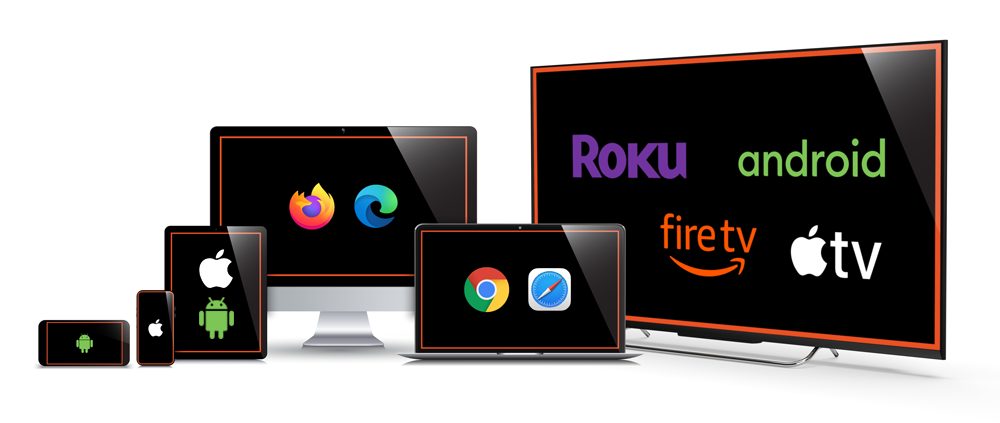Installation Guide
How to Install IPTV on Different Devices ?
In this Installation guide, we’ll walk you through exactly how to install Best IPTV Service on any device (Smart TV, Firestick, Android, PC, iPhone), and explain why each step matters so you’re not stuck halfway through.
Now You can subscribe in Our Best IPTV Service : Pricing & Plans
TiviMate
FOR TIVIMATE
1. Type the following URL exactly as shown here: https://tivimates.com/tiviapk
and click Go.
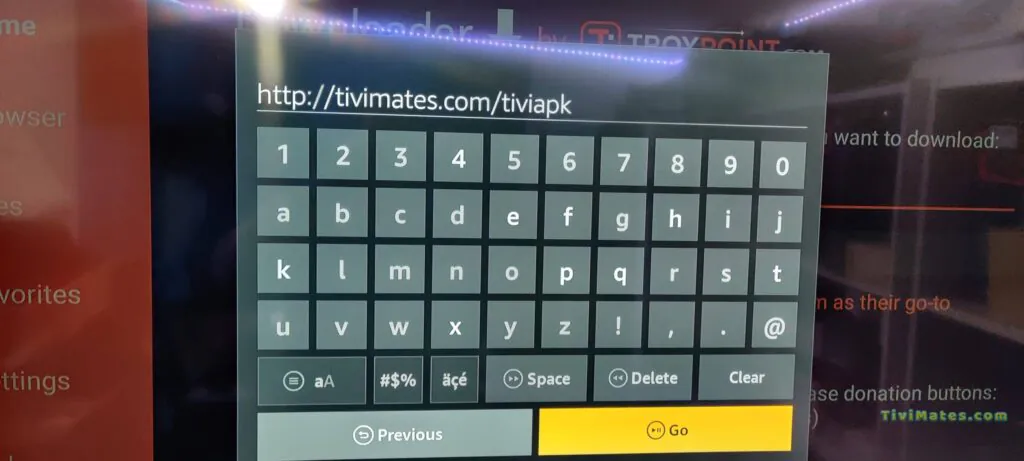
2. Wait for file to download.
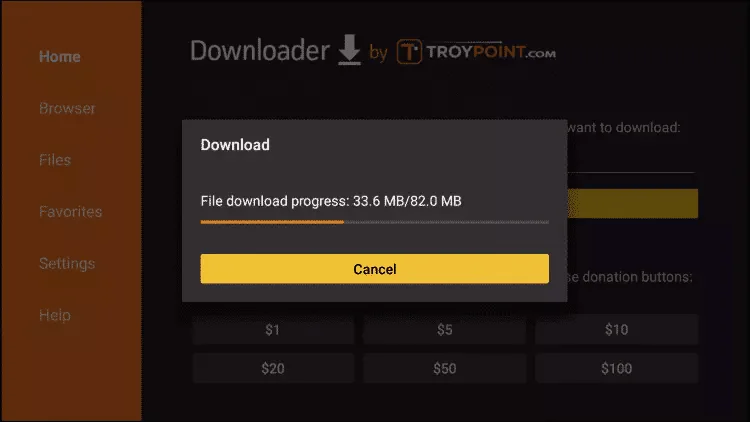
Wait for the file download to finish
3. Click Install and once the installation is completed. You can open the app.
4.Now You can subscribe in Our Best IPTV Service : Pricing & Plans
5. Click “Add Playlist” then choose “Xtream codes“
6. Enter the login details that we sent you via Whatsapp or Email or Chat
PC /Laptop
- This app is our number one recommendation.
- You can download it from here
- Just login using the xtream code sent to you by email and you’re good to go.
Using MYIPTV Player
- From the windows store download MyIPTVPlayer.
- Go to Settings, then select add new playlist.
- In the Remote Channel List section enter any name as the list name, and paste the url we provided by email in the url field.
- Go back to Settings and select the channel playlist you just added.
- Go to the channels section and enjoy.
Using Perfect Player
Open the download file using Perfect player.
Now You can subscribe in Our Best IPTV Service : Pricing & Plans
Download the m3u link we sent by email.
Windows/Mac
Step 1 : For Windows: https://www.iptvsmarters.com/download?download=windows_app And Install the Application IPTV Smarters Pro
For Mac: https://www.iptvsmarters.com/download/?download=mac And Install the Application IPTV Smarters Pro
Step 2 : Login to the application with your subscription details ( Get details from your service provider)
Great! You now have the IPTV Smarters app
Now You can subscribe in Our Best IPTV Service : Pricing & Plans
(CHECK IPTV SMARTERS GUIDE BELOW)
MAG
Connect your MAG Device to internet then follow the below steps.
Now you will be able to see the list of channels.
Navigate to Settings, System Settings, Servers and Portals.
Set IPTV Beast as Portal 1
Enter the URL in your email to Portal 1 URL section.
Leave the name of Portal 2 to empty.
Leave the URL of portal 2 to empty.
Save.
Restart.
Now You can subscribe in Our Best IPTV Service : Pricing & Plans
APPLE Device (iPhone / iPad/ Apple TV)
USING IPTV SMARTERS PRO
- This app is our number one recommendation.
- You can download it from the store.
- If you don’t find it in the store please download it from here.
- Once installed, select login via Xtream codes API (XC API), and then login using the username, password and url we sent you.
USING CLOUD STREAM IPTV PLAYER
- Go to App Store and download Cloud Stream IPTV Player.
- Open the App.
- On the upper left corner click on the “dashes” icon.
- In the down left corner click on the “+” sign
- Click on load m3u file
- Click on load m3u from web
- Add the IPTV subscription URL that we sent you in your Email.
USING IPLAY TV
- Go to App Store and download iPlay TV.
- Upload the IPTV subscription URL link that we sent you.
- Now you will be able to see the playlist.
USING GSE SMART IPTV PRO
Enter your IPTV subscription URL via selecting add m3u url.
Go to App Store and download GSE SMART IPTV pro.
Accept the EULA Rule.
Select settings on the left hand corner.
Locate the menu called “Remote Playlists”
Select the button named as “+”
For Mac: https://www.iptvsmarters.com/download/?download=mac And Install the Application IPTV Smarters Pro
Now You can subscribe in Our Best IPTV Service : Pricing & Plan
Firestick
Even though IPTV Smarters is listed on Google Play Store and Apple App Store for Android and iOS mobiles respectively, Amazon Store does not host it. Therefore, if you want it on your FireStick, you will need to sideload it.
To sideload any app on your device, you should have the option Apps from Unknown sources enabled or turned on. So, let’s take care of this part first before we install IPTV Smarters on FireStick:
– On the home screen of your FireStick, you will find the menu bar on the top
In the menu bar, select Settings
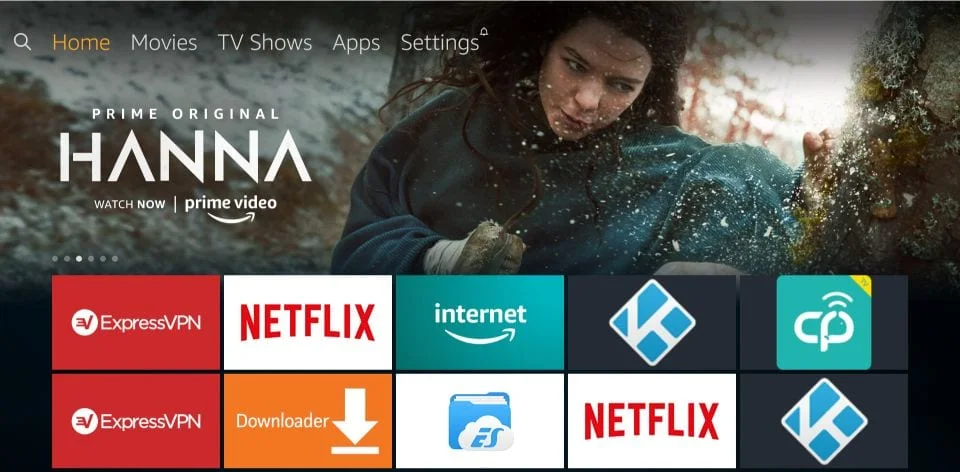
– In the Settings, choose the option My Fire TV
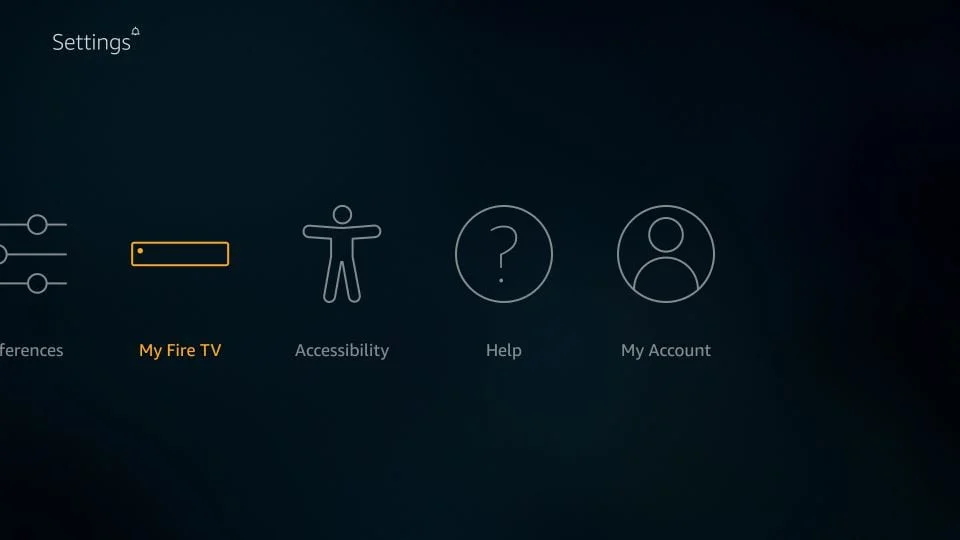
– When the following set of options are displayed on the next screen, click Developer Options
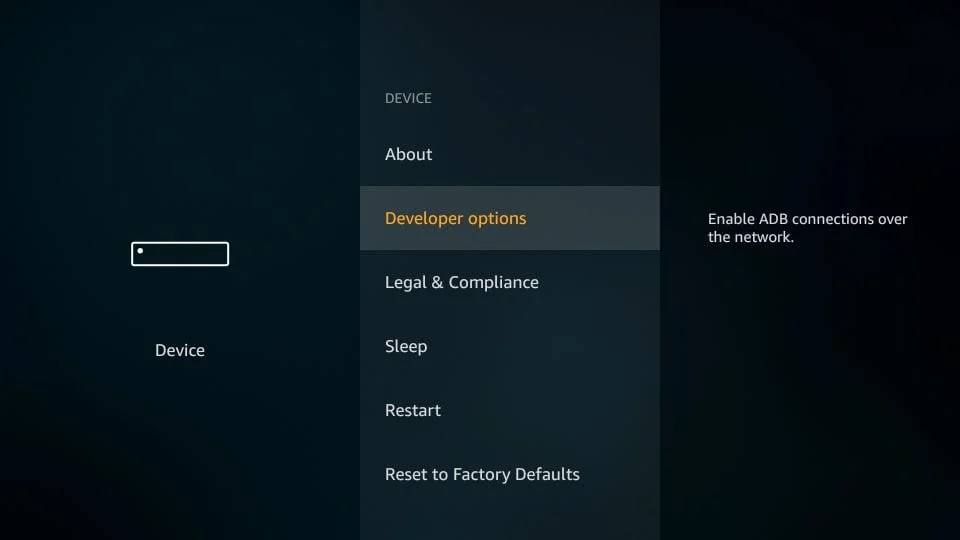
– Now, you need to check whether Apps from Unknown Sources is OFF or ON
Click it once if it is OFF
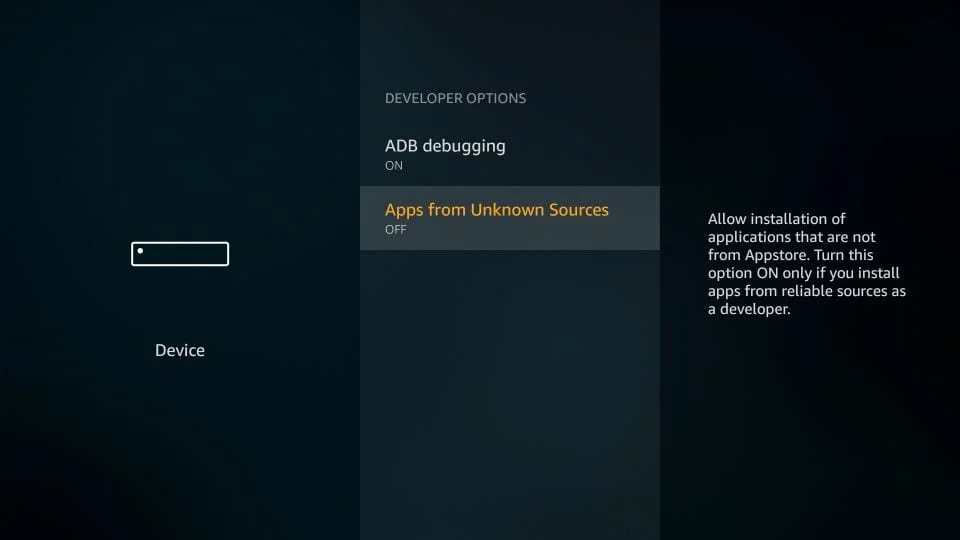
– A quick warning message is displayed
To keep Apps from Unknown Sources switched on, click Turn on
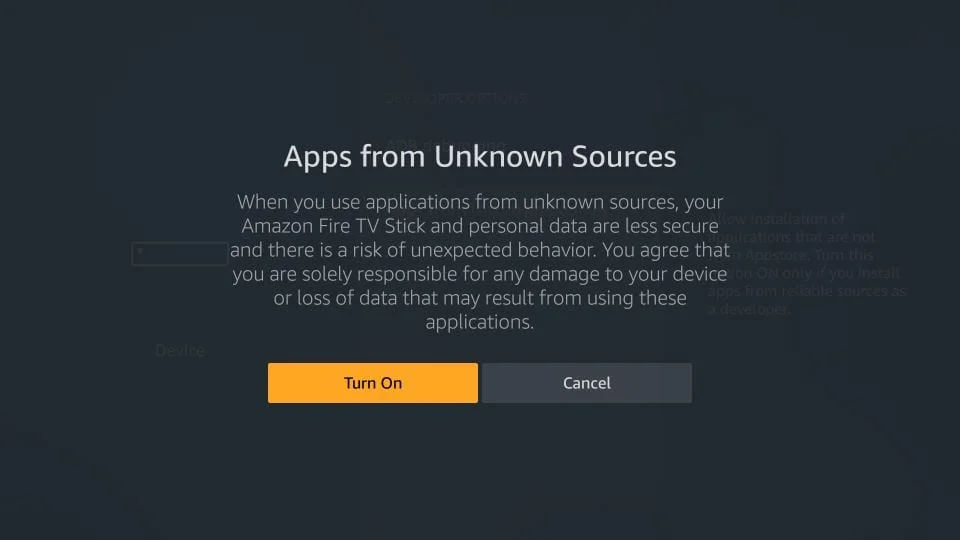
With this, you have configured the FireStick settings to allow the installation of IPTV Smarters and other third-party apps. Follow the steps below:
STEP 1:
We will first install the Downloader app
This app will help you sideload IPTV Smarter on FireStick (because browser downloads are not allowed)
STEP 2:
Highlight the Search option on the home screen of FireStick
Type the name of the app (which is Downloader)
Click the Downloader option when it is displayed in the search results
Choose the Downloader icon on the following screen and download and install the app
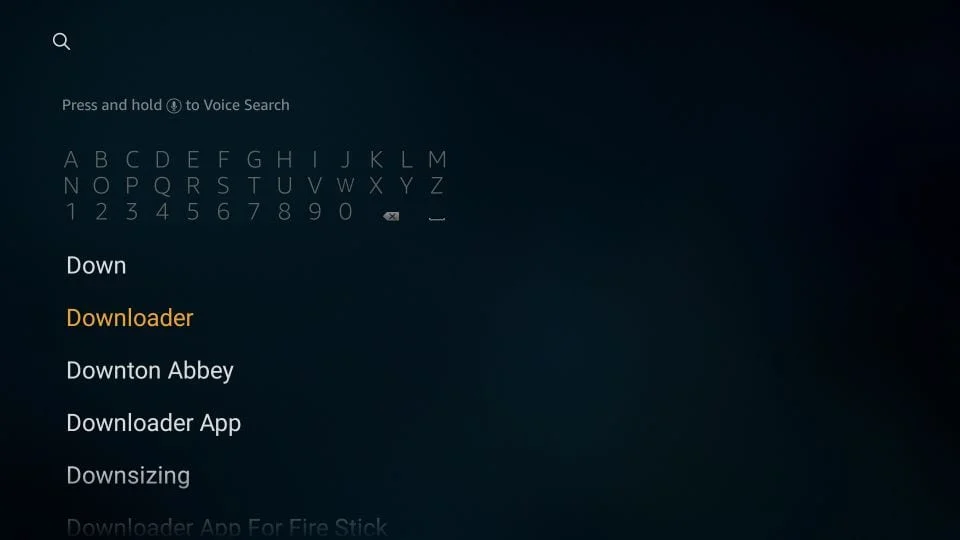
STEP 3:
You may now open the Downloader app
When you run this app for the first time, a set of prompts will appear. Dismiss them until you see the following screen
On this screen, you need to click the URL textbox on the right side (make sure the Home option in the left menu is selected) where it says ‘http://’
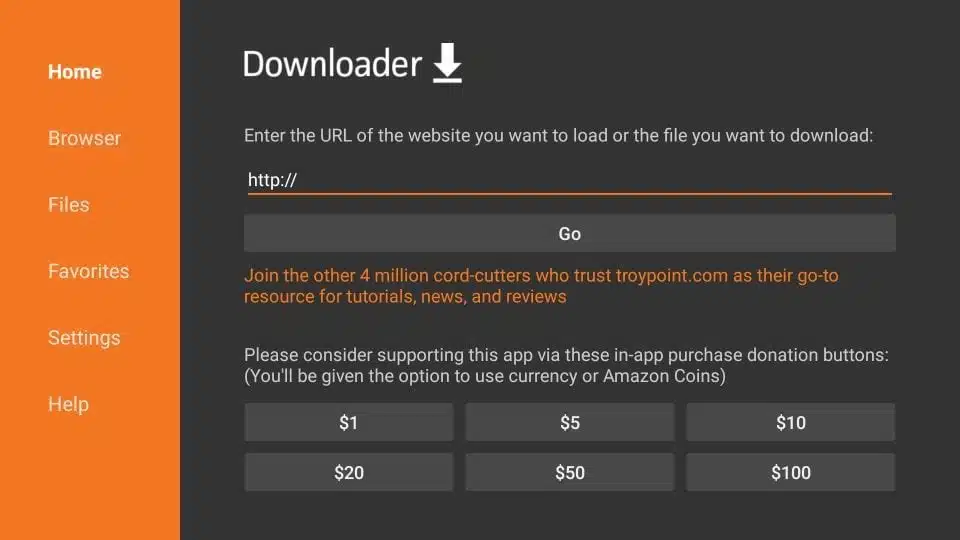
STEP 4:
Go ahead and enter the following path on this window: https://iptvsmarters.com/smarters.apk
Click GO
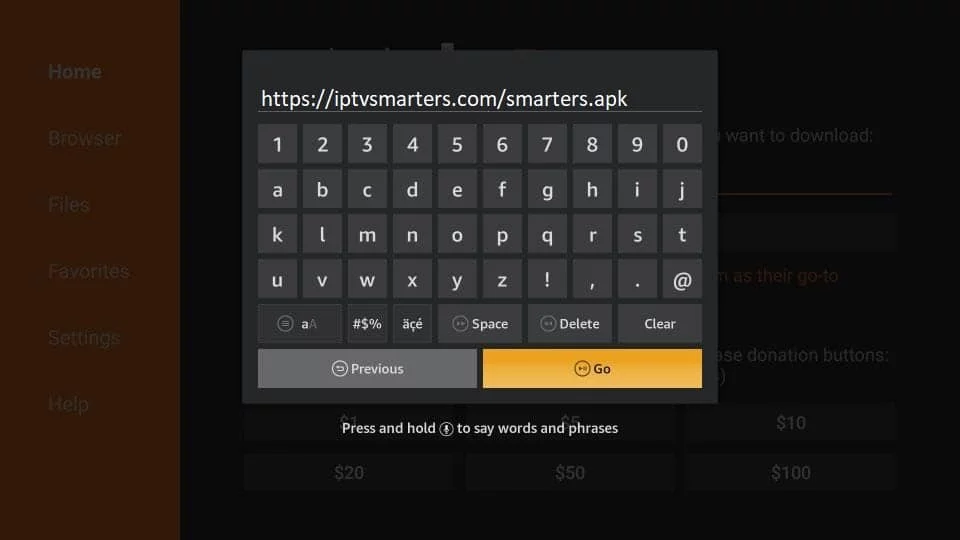
STEP 5:
Give it a minute or two until the IPTV Smarter is downloaded onto your FireStick device
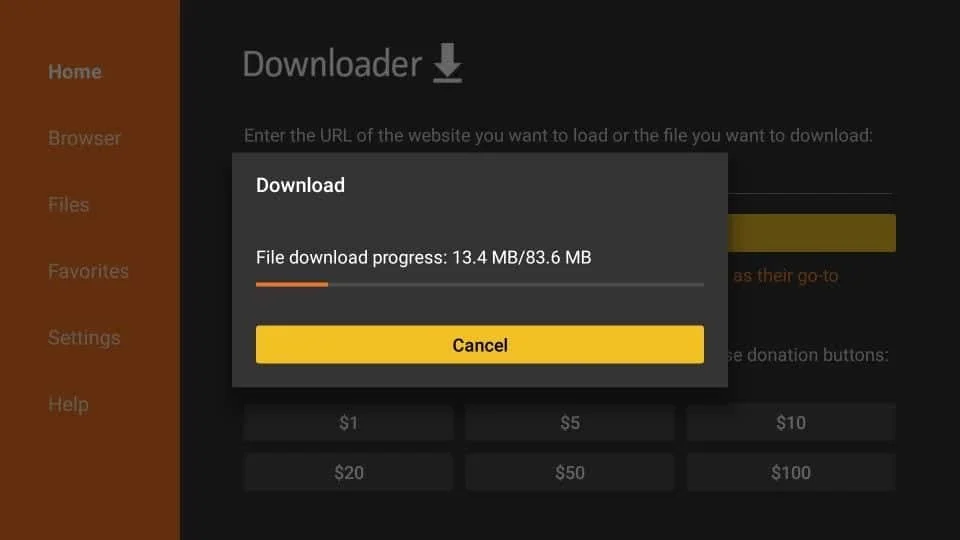
STEP 6:
When the download has been completed, the Downloader app will run the APK file and the installation will start
Click Install
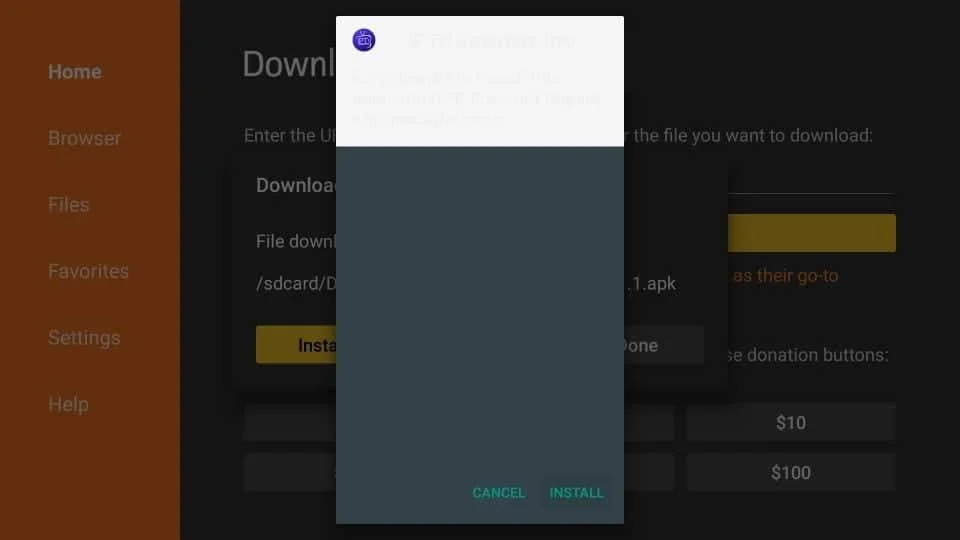
STEP 7:
Wait for the installation to finish
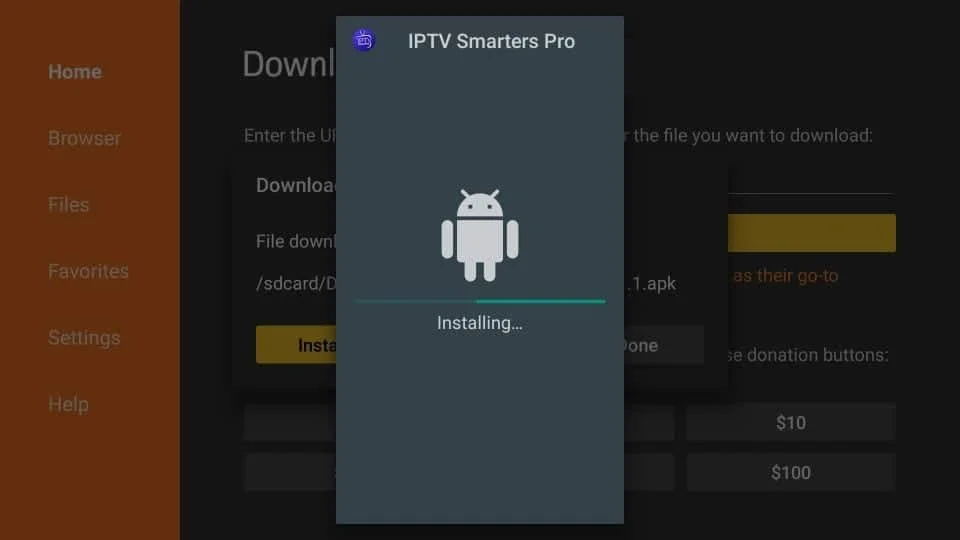
STEP 8:
Installation is concluded with the App installed notification
You may now choose to click OPEN and get started with IPTV Smarters
I recommend choosing DONE so that you may first delete the APK file and save some space on the FireStick storage
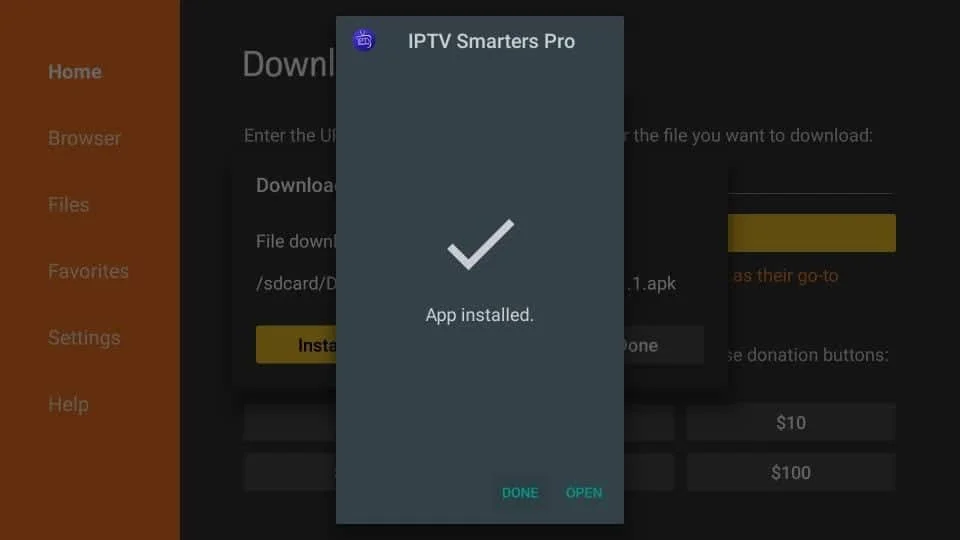
STEP 9:
If you clicked DONE above, you will be back on the Downloader interface
Click Delete
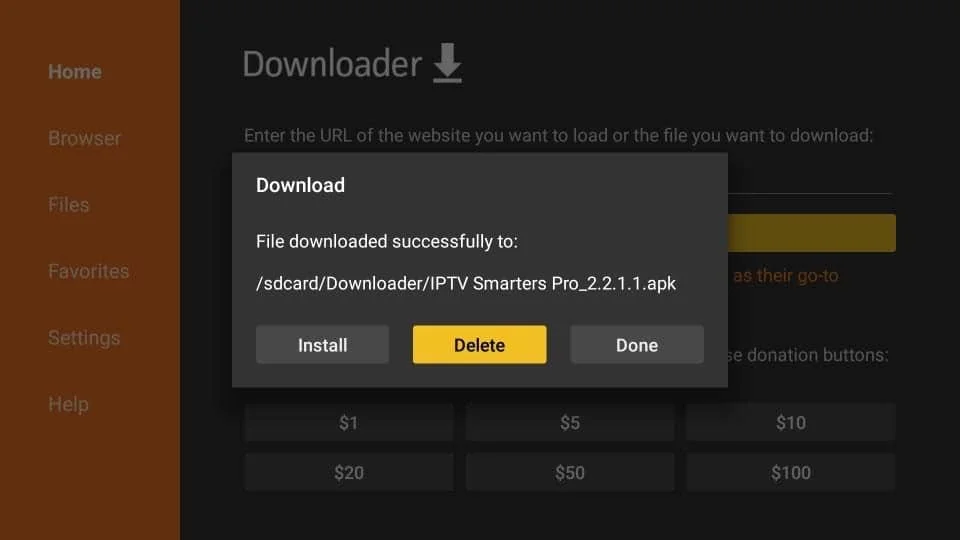
STEP 10:
Again, click Delete
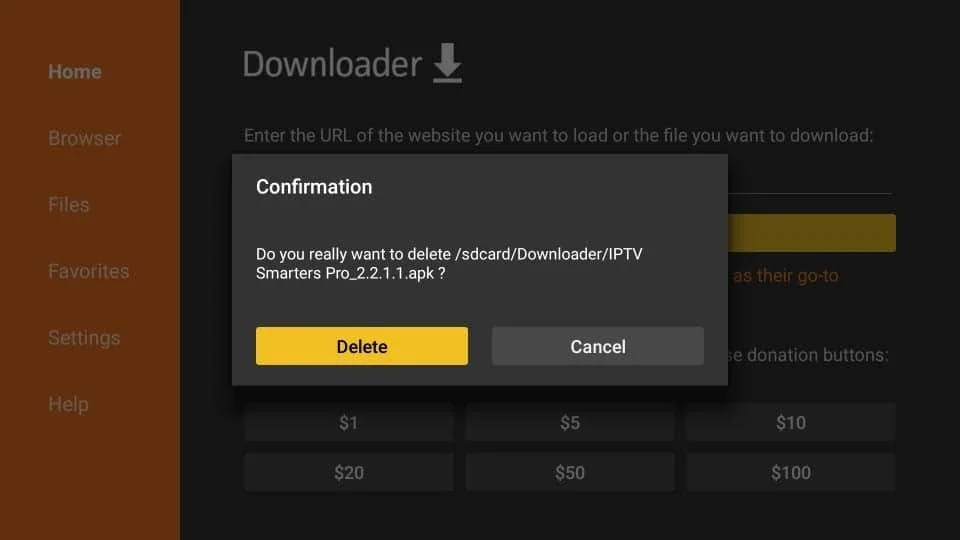
Great! You now have the IPTV Smarters app on FireStick.
Now You can subscribe in Our Best IPTV Service : Pricing & Plans
(CHECK IPTV SMARTERS GUIDE BELOW)
Samsung/LG
For Samsung Smart TV
Step 1 : Press the Smart Hub button from your remote.
Step 2 : Search for the Smarters Pro to install.
Step 3 : Log in the Application with your subscription details i.e. Username, Password, Portal URL.
For LG Smart TV
Step 1 : Press the Home button on the remote & Go to LG Content Store.
Step 2 : Search for the Smarters Pro to install.
Step 3 : Log in the Application with your subscription details i.e. Username, Password, Portal URL.
Great! You now have the IPTV Smarters app
(CHECK IPTV SMARTERS GUIDE BELOW)
Now You can subscribe in Our Best IPTV Service : Pricing & Plans
Android/IOS
Step 1 : For Andriod: https://www.iptvsmarters.com/smarters.apk And Install the Application IPTV Smarters Pro
For IOS: https://apps.apple.com/in/app/smarters-player-lite/id1628995509 And Install the Application IPTV Smarters Pro
Great! You now have the IPTV Smarters app
Step 2: Open the app once downloaded and Enter the login details.
(CHECK IPTV SMARTERS GUIDE BELOW)
Now You can subscribe in Our Best IPTV Service : Pricing & Plans
KODI
USING KODI KRYOPTON 17
Wait for some time until you get the notifications loaded.
Launch Kodi app
In the left menu click on TV
Click on Add-on browser.
Click on PVR IPTV Simple Client
Click on Configure
Select General
Enter the IPTV subscription URL.
Now You can subscribe in Our Best IPTV Service : Pricing & Plans
STB Emulator
This tutorial will help you to get a better understanding on how to watch IPTV on your STB Emulator. The following Set-top boxes are compatible with it.‘STB Emulator’ can emulate the following IPTV set-top boxes.
| MAG 200 |
| MAG 245 |
| MAG 250 |
| MAG 260 |
| MAG 270 |
| MAG 275 |
| Aura HD |
You can now see the list of channels.
As the first thing, you should visit Google Play Store and download STB Emulator.
You need to install STB Emulator and open it. You can now see a section called Mac Address.
You need to click on “Settings”, which is located near top right hand corner.
Next you need to visit Profiles.
You should now click on Test Portal. Then you can “Add Profile”.
Click on the “STB Model”.
Select your STB Model.
Go to Portal Settings.
Now you can enter the Portal Email, which should have come to your email inbox.
Now you need to select on Screen Resolution.
For the screen resolution, pick 1280 x 720
Exist the app and restart it.
Now You can subscribe in Our Best IPTV Service : Pricing & Plans
Dreambox /Enigma2 & Vu+
You need to visit Enigma 2 to get the address
You can navigate to Settings, Setup, System Network Device Adapter Settings. Then you can copy the IP address.
Type reboot on the screen and enter. This will restart.
Come back to your PC and download software called Putty.
You should now open PUTTY and follow the below steps.
Enter the IP address that you have copied and Port as 23. Connection type should be Telnet. You can now click on Open.
The default password should be set to root.
You will need to copy the URL line.
Use the right mouse button and then enter.
Now You can subscribe in Our Best IPTV Service : Pricing & Plan
OpenBox
Here are the setup instructions for Openbox
- Open up an Internet browser.
- Now you need to enter the M3U URL on it.
- You will be asked to save a file.
- Click on Save as and add any name.
- Now you can copy the file to a USB flash drive. Then you need to connect the USB flash drive to Openbox.
- Now you need to take the remote controller and follow these steps.
- Go to menu
- Go to Network local settings
- Go to Network App
- Go to IPTV Palace
- Press on Yellow Button to read from the USB drive.
- Now you can see the command saying success on Openbox.
Now You can subscribe in Our Best IPTV Service : Pricing & Plans
IPTV Smarters Guide
When you run the IPTV Smarters app for the first time, Terms of Use will be the first window. Scroll down and click Accept.
You can add IPTV channels to IPTV Smarters in two ways:
- Setup via Xtream Codes API.
- Setup via Playlist.
Setup IPTV Smarters via Xtream Codes API
We recommend setup via Xtream Codes API because you will have the Catchup feature this way and also do not need to add any EPG URL (it will load automatically).
STEP 1:
Open the app once downloaded and click on “Add user” then click on “Login with Xtream Codes API“.
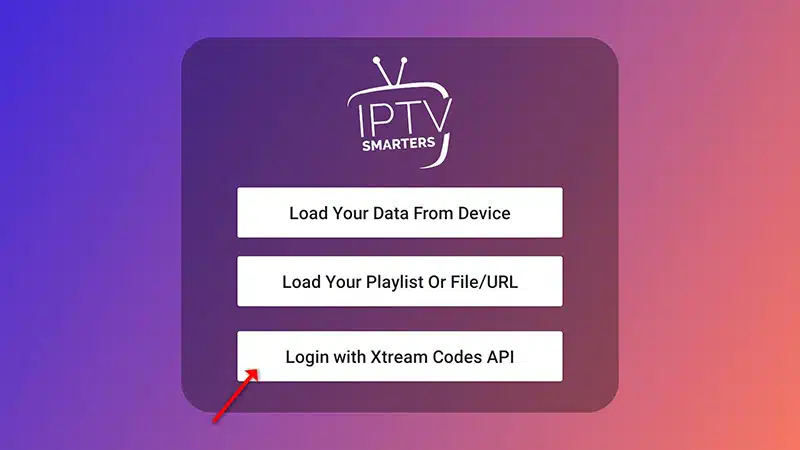
STEP 2:
In this step, in the first box, select any name you want for example “KLIXIPTV”. On the second and third boxes, enter the “Username” and the “Password” and the server URL that we sent you via Whatsapp or Email or Chat
Now Click on “ADD USER” to proceed to the next section.
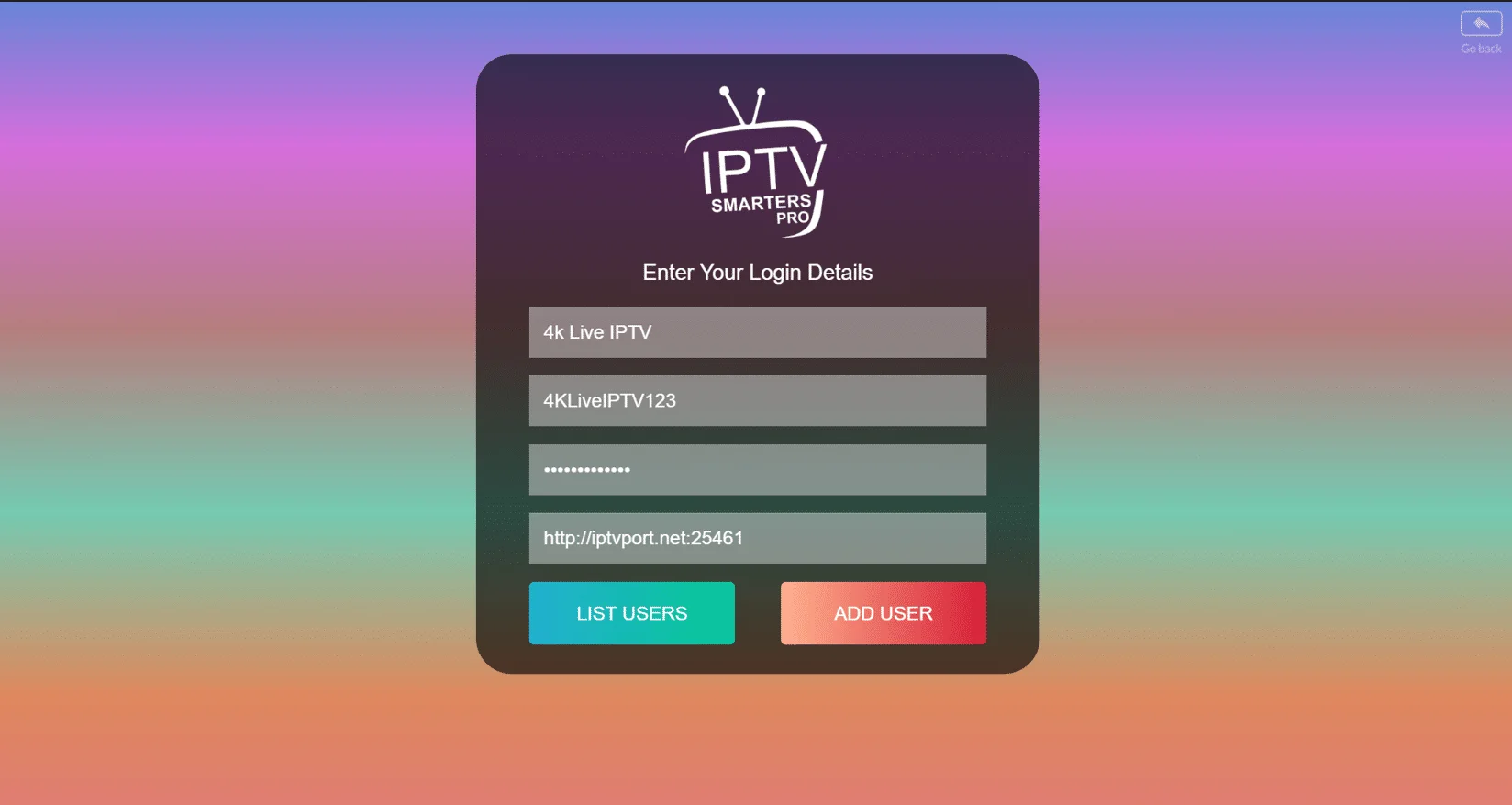
STEP 3:
Wait some seconds.
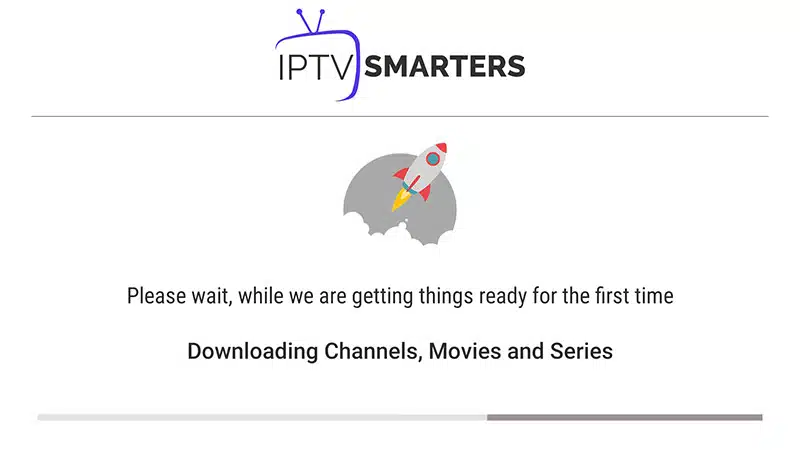
STEP 4:
Now click on the “Live TV” icon as depicted in the image via a red arrow.
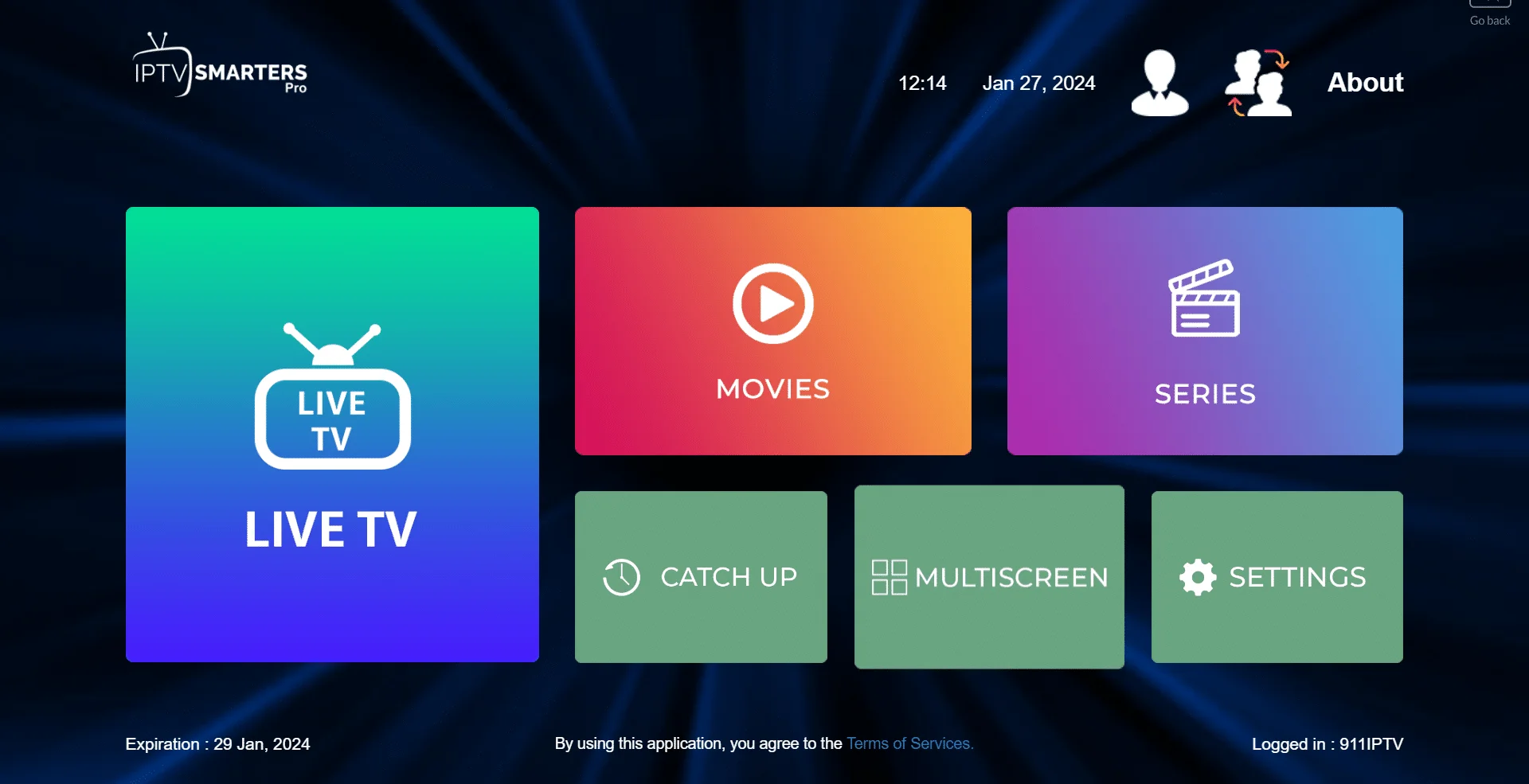
STEP 5:
Now you must select the channel group that you want to watch and proceed to the next section.
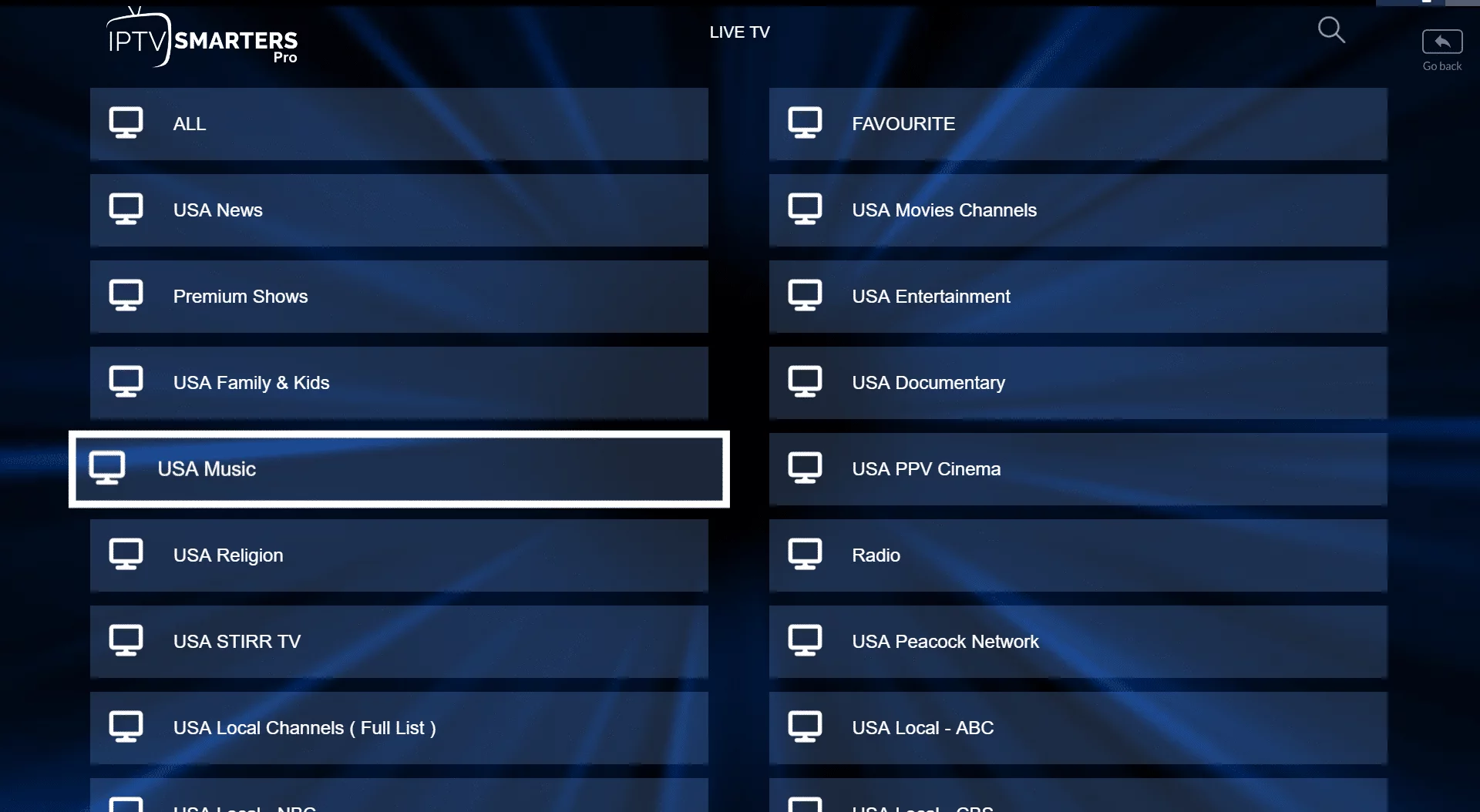
SETP 6:
Now you must click on the channel name and then double click on the small screen to turn into the full screen as the final step.
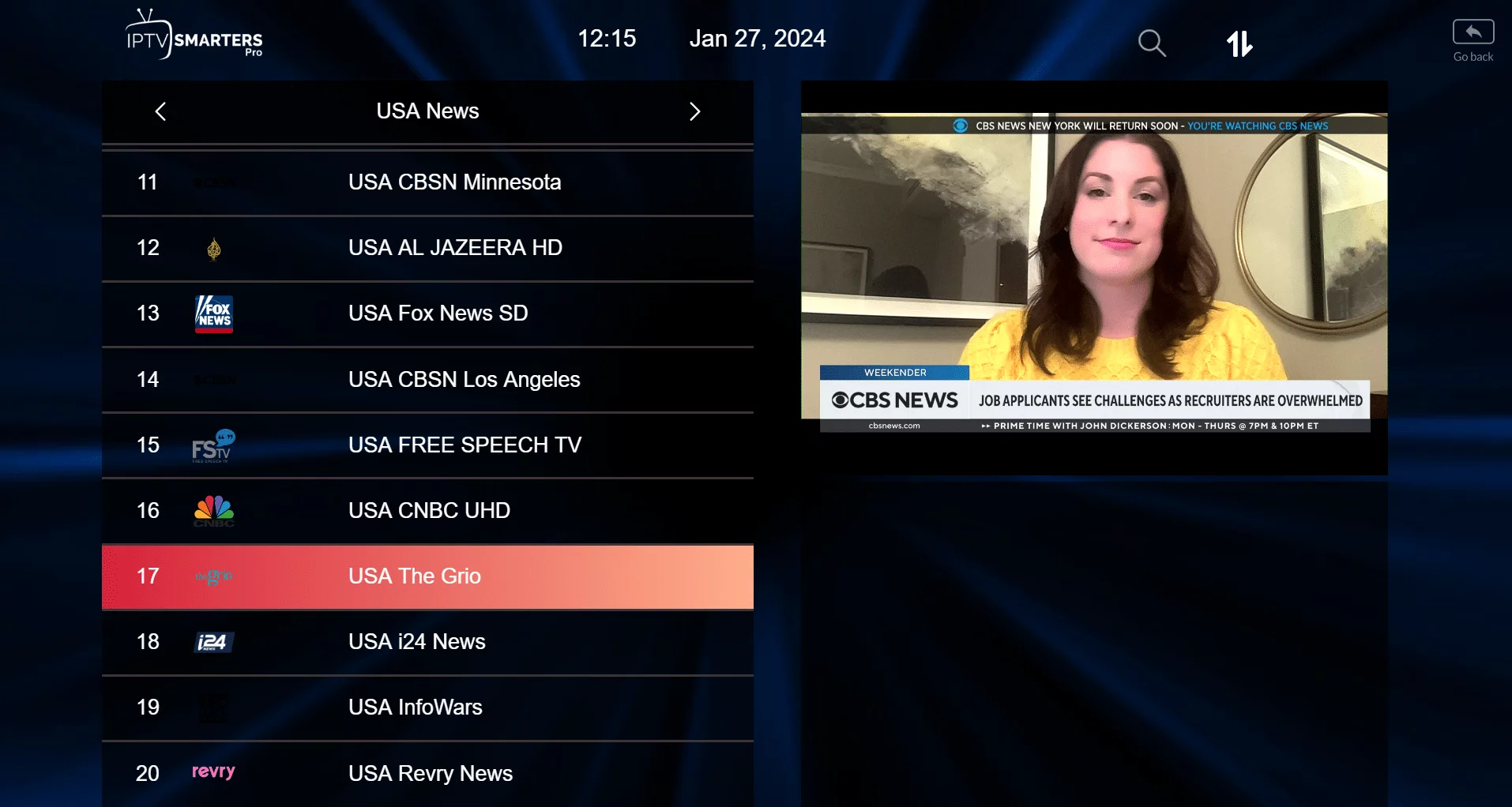
Setup IPTV Smarters via Playlist
If you don’t have an Xtream Code API, you can use an M3U URL and choose to Load Your Playlist or File URL.
STEP 1:
Open the app once downloaded and click on “Add user” then click on “Login with Playlist“.
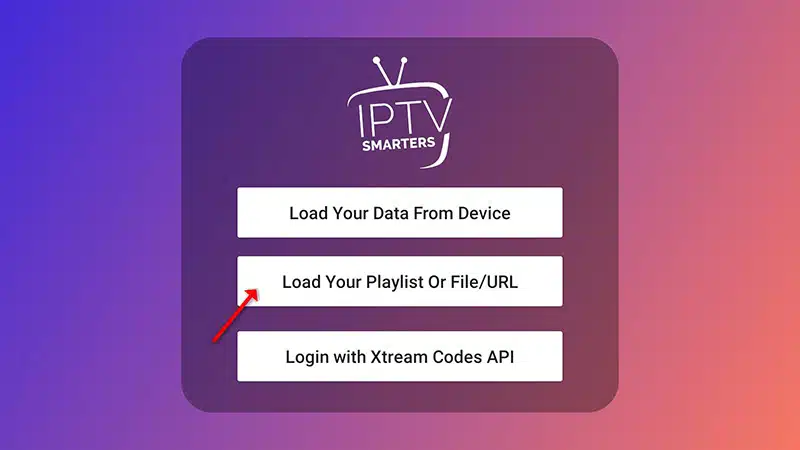
STEP 2:
In this step, in the first box, select any name you want for example “IPTV Playlist”.
Select “M3U URL” and enter the M3U URL that we sent you via Whatsapp or Email or Chat
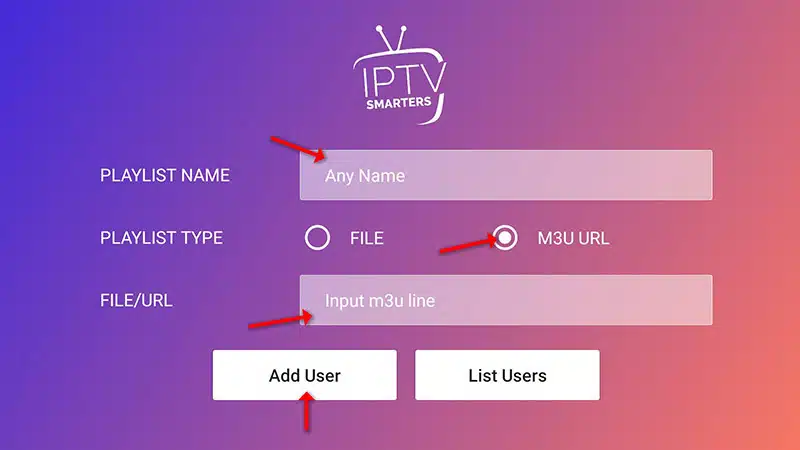
STEP 4:
Now click on the “Live TV” icon, select channels group then the channel you want to watch.
Install IPTV SMARTERS PRO ON IOS
1. Click on AppStore
you can dowload it directly for the link below:
https://apps.apple.com/in/app/smarters-player-lite/id1628995509

2. Lookup Smarters Player Lite, install and open the application

3. Accept the license agreement

4. The easiest way is to go with XC API

5. Most of you are familiar with Xtream Codes API login page, it’s basically adding details from M3U url into proper fields.
An example:
Imagine the M3U url you have is this:
http://someprovider.xyz:80/get.php?username=user1&password=pass1&type=m3u_plus&output=ts
If you closely look at the url above, you will see some values like the server address, username and password.
Now the above url breaks into the following details if we want to put it into the login page above
Playlist Name: Name it anything you like
Username: according to the above url it should be user1
Password: according to the above url it should be pass1
Server address: according to the above url it should be http://someprovider.xyz:80
Note: above m3u url is just an example, do not use it.

6. With correct details, the app will start pulling data from the service.

7. Playlist is fetched and ready. Click on it.

8. Set a parental ping if you want.

9. From now on, every time you open the app, this should be the dashboard. Select the section you want to watch the content of and enjoy
Now You can subscribe in Our Best IPTV Service : Pricing & Plans