Welcome to our IPTV Service In This Tutoriel The Best IPTV Service AKTV IPTV SUBSCRIPTION Will Show How to Remove Cache on Amazon Firestick with AKTV IPTV (2025 The Best Guide) If you’re using AKTV IPTV, one of the best IPTV services in 2025, on your Amazon Firestick, you may sometimes experience buffering, slow app performance, or occasional freezing. One of the most effective ways to fix these issues is by clearing the cache on your Firestick.

In this guide, we’ll walk you through the step-by-step process to clear cache on your Firestick, helping you boost your device’s performance and ensure smooth streaming on AKTV IPTV.
How to Remove Cache on Amazon Firestick with AKTV IPTV (2025 Guide)
🔍 What Is Cache on Firestick?
Cache is a type of temporary storage used by apps to store data that helps them load faster. Over time, cache files can pile up and take up valuable storage space, leading to performance problems. Clearing the cache doesn’t delete your app or your login information — it simply removes temporary data that may be slowing things down.
For IPTV users, especially those using premium services like AKTV, keeping your device clean ensures better video quality, faster app response, and reduced buffering.
🚀 Benefits of Clearing Cache on Firestick
Here are some key benefits of clearing the cache regularly:
- ✅ Improves streaming performance (less buffering or freezing).
- ✅ Frees up valuable storage space on your Firestick.
- ✅ Fixes app crashes or slow load times.
- ✅ Keeps AKTV IPTV running smoothly at 4K or even 8K quality.
- ✅ Avoids overheating caused by overworked apps.
Whether you’re watching live TV, sports, or video-on-demand through AKTV IPTV, maintaining your Firestick’s performance is essential.
📱 Step-by-Step: How to Clear Cache on Firestick With AKTV
Follow these easy steps to remove cache from any app, including AKTV IPTV:
- Go to the Firestick Home Screen
- Turn on your Firestick and press the Home button on the remote.
- Navigate to Settings
- From the top menu, move to the right and select Settings (gear icon).
- Click on Applications
- Inside the Settings menu, scroll and choose Applications.
- Select Manage Installed Applications
- Here you’ll find a full list of all the apps currently installed on your device.
- Choose AKTV IPTV (or the app you want to clear)
- Scroll down to find AKTV IPTV or any other app you’re using.
- Clear Cache
- Once you’ve selected the app, choose the option Clear Cache.
- ⚠️ Do not press “Clear Data” unless you want to reset the app and delete all user data, settings, and login information.
🔁 (Optional) Restart Your Firestick
After clearing the cache, it’s a good idea to restart your Firestick to refresh the system.
Two ways to restart:
- Press and hold Select + Play/Pause for 5 seconds.
- Or go to Settings > My Fire TV > Restart.
A fresh reboot helps apply the cache clean-up and ensures a smoother experience.
💡 Bonus: Use a Cleaner App
If you want an easier way to manage cache across multiple apps:
- Download third-party cleaning apps like “Cleaner for Fire TV”, “App Manager”, or “Background Apps & Process List” from the Amazon App Store.
- These tools help you monitor RAM usage, close background apps, and clear caches quickly.
This is especially useful if you’re a heavy streamer or using AKTV IPTV daily.
📌 Final Tips for Firestick & AKTV Users
Always keep your Firestick and AKTV IPTV app updated to the latest version for the best features and security.
Try to clear cache every 1–2 weeks for optimal performance.
Uninstall apps you don’t use often — this frees up memory and processing power.
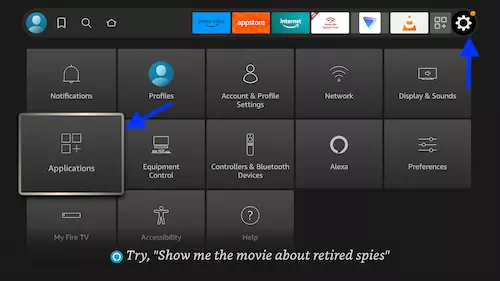
1- While on the amazon dashboard, click settings icon and when more option appear below, click Applications.
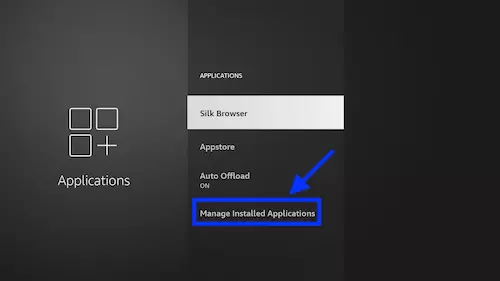
2- Open Installed Applications.
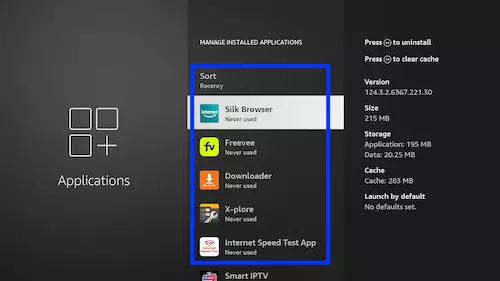
3- From the list of applications, choose the one that you need to clear the cache from.
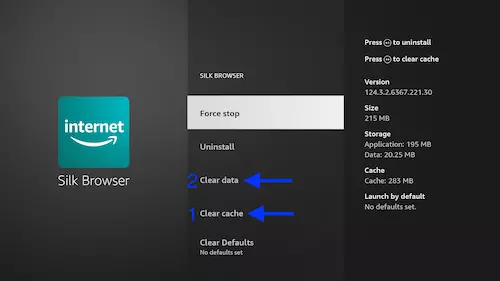
4- For instance, if you decide to do it for Silk browser, first click Clear Cache and then Clear Data.
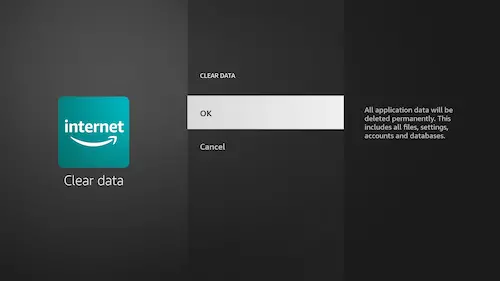
5- It is worth mentioning that when Clear Data is clicked, you will be prompted to choose OK.
At this point, the cache of the desired application is fully cleared. You can try and see if the problem is resolved now.
Now You can subscribe in Our Best IPTV Service : Pricing & Plans
Explore the best IPTV reseller panel with AKTV SHOP IPTV and take your business to the next level with ease!
For more information or to subscribe, visit the official website: Aktv IPTV Premium.
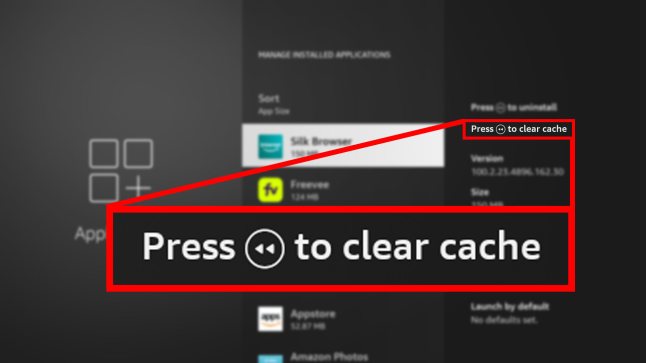
Leave a Reply